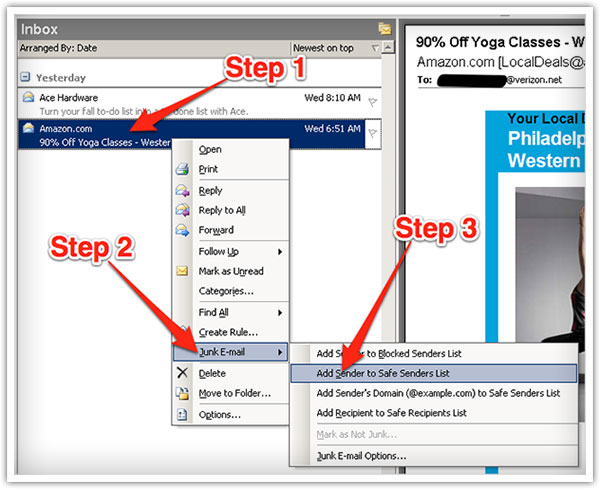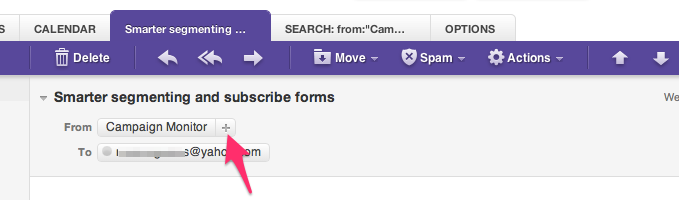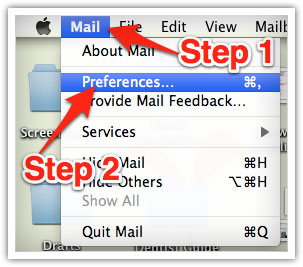Thank you for subscribing to Private Lending Made Easy.
Many email and Internet companies are now using programs to block unwanted email, often called spam. Sometimes, however, these programs block email you want to get.
To Ensure You Are Receiving Your Private Lending Made Easy Emails Do The Following:
Be sure to add the corresponding Private Lending Made Easy email addresses to your email whitelist to ensure the best chance of receiving our content and updates
A whitelist is a list of accepted items or persons in a set: a list of email addresses or domain names from which an email blocking program will allow messages to be received.
Why is this important?
Unsolicited, unwanted advertising email, commonly known as spam, has become a big problem. It’s reached such proportions that most email services and Internet Service Providers (ISPs) have put some sort of blocking or filtering system in place or begun relying on self-proclaimed blacklists to tell the good guys from the bad.
Private Lending Made Easy applauds their intention to protect you from spam, but everyone agrees that the current systems for stopping spam are far from a perfect solution. They often block email that you’ve requested, but that happens to fit somebody’s idea of what spam looks like. The more responsible anti-spam activists are working hard to cut down on these “false positives”, but in the meantime, you might unexpectedly find you’re not receiving the content you’ve subscribed to.
As it happens, there’s something you can do to keep your subscription’s content from falling into the false positive trap. You can fight the blacklists with a “whitelist”.
Whitelist us now, before your delivery is interrupted.
Below are instructions for preventing your subscriptions from being blocked by Gmail, Yahoo Mail, Mac Mail and Outlook. If you are using email from a different provider, you can contact their customer service folks for instructions or find the instructions online.
Gmail:
1. In your inbox, locate an email from Private Lending Made Easy (such as your welcome email for the product you just purchased).
2. Drag this email to the “Primary” tab of your inbox.
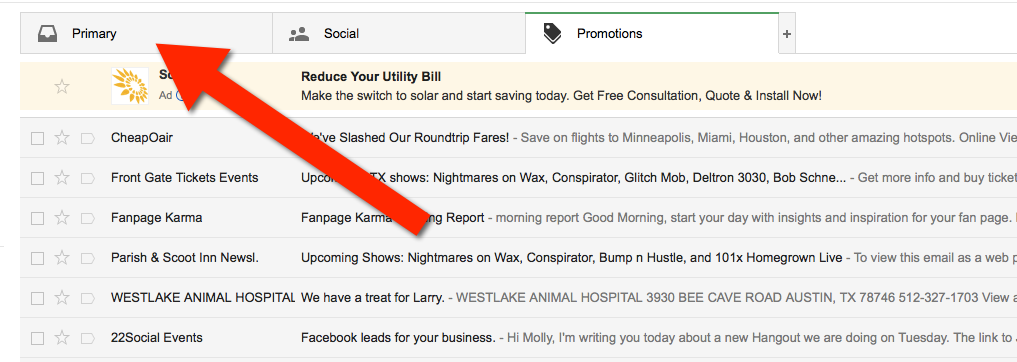
3. Our emails will go to your primary folder in the future!
Yahoo! Mail
When opening an email message, a “+” symbol should display the sender’s name in the "From" box. Select this and you should see an “Add to contacts” pop-up. Select “Save”:
Mac Mail
Select “Mail” and “Preferences” from the top menu.
In the “Preferences” window, click the “Rules” icon.
Click the “Add Rule” button.
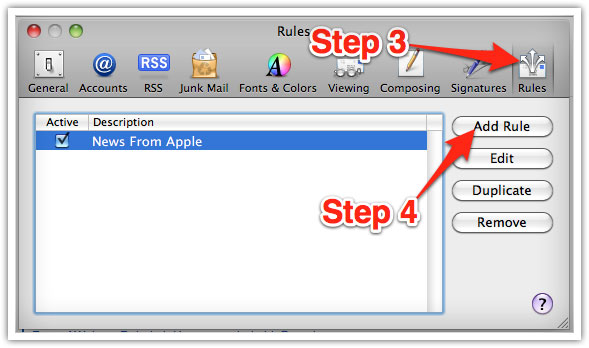
In the “Rules” window, type a name for your rule in the “Description” field.
Use the following settings: “If any of the following conditions are met: From Contains.”
Type the sender’s email address in the text field beside “Contains.”
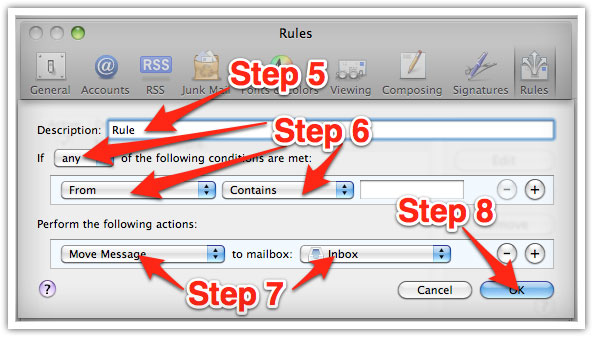
Select “Move Message” and “Inbox” from the drop-down menus.Click “OK” to save the rule.
Outlook 2003 & Later
Right-click on the message in your inbox.
Select “Junk Email” from the menu.
Click “Add Sender to Safe Senders List.”